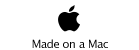Vibration Manual
How To calibrate



When you press the Calibrate button from the Time Series Settings screen you will be taken to the calibration page where you will see a start and cancel button. When you are ready to calibrate press the Start button and orient the device as shown by the graphics on the screen. As soon as the calibration is complete for an orientation the device will beep. At this point change the orientation to the next position. The calibration process consists of 6 orientations. The last one being face down.
If at any time during the calibration process you wish to stop, press the abort button. The calibration value for any axes which have been completed will be saved.
Hints for successful calibration
Vibration watches what you are doing during calibration and tries to assure that only excellent quality data is used. The software checks to make sure the device is in the proper orientation and that it is very stable. If you do not satisfy these requirements within 10 seconds Vibration will abort the calibration process and present you with an Alert box explaining that calibration failed.
The best way to achieve a successful calibration is to hold the device on against a level horizontal surface, preferably braced against a vertical wall.
The calibration will fail if any of these conditions are not satisfied:
-
•The uncalibrated, measured acceleration must be within 10% of the expected value of 1.
-
•The device must be within 6 degrees of vertical (corresponding to a 0.5% error in calibration).
-
•The measured rms acceleration must be less than 0.15g for 1 second.
How accurate is the calibration?
The devices I have tested are typically much better than 5% prior to calibration. On my iPod the scale factors are within 2.5% and the 0 point offset are less than 0.04g. With careful calibration the residual offset errors are less than 0.01 and the scale factors are good to better than 0.5%.
Can I see the calibration values?
You sure can! Open the settings app and navigate down to the bottom until you see Vibration. Touch Vibration and you will be taken to the Vibration settings. The calibration values are at the bottom of this table. You can even edit these values if you desire. If you want to return to factory calibration simply enter 0.0 for the offset values and 1.0 for the scale correction values.
NOTE: These calibration values are only used by Vibration. They will not affect or improve the performance of any other apps.
Diffraction Limited Design LLC
Southington, CT USA • 06489
Phone: (860) 276-0450