Vibration Manual
Frequency Display

Settings Button
The Settings button displays the frequency display settings screen allowing adjustment of the parameters which control the display of the frequency data.
The frequency display shows amplitude vs. frequency display for the three accelerometer channels. It is not possible to initiate data sampling or capture screen images from this tab. To initiate these functions it is necessary to return to the Time Series tab.


Zooming in for a better view
You can zoom in 2x or 3x for a better view by double tapping with one finger on the screen. Zoom back out by double tapping again or by tapping with two fingers.
Set the default zoom value in the Settings app. Note that 3x zoom requires more memory and will be disabled automatically if a memory warning occurs. You can re-enable 3x zoom by quitting Vibration and turning it on in the Settings app.
Inspecting the Data
Beginning with version 1.3 you can inspect the data by touching the screen. A cursor will appear under your finger and the frequency and amplitude values for all three channels will be reported in a heads-up display window. These values will update live as you move your the cursor.
This feature also works in the zoom mode.
Integration
The frequency data can be converted to velocity (touch integrate once) or displacement ( touch integrate again). The values reported are in mm/sec (in/sec) for velocity and mm (in) for displacement.
NOTE: In velocity and displacement mode the frequency graphics are automatically switched to log-log mode. This automatic conversion is done because the large dynamic range make a linear Y scale useless. When you differentiate back to acceleration your selected display mode will be restored.
Differentiation
You can return from displacement to velocity or from velocity to acceleration by pressing the derivative button


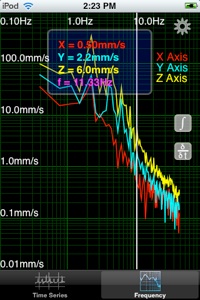
UNITS
English units can be selected for velocity and displacement displays. The units are set in the Settings App.
Diffraction Limited Design LLC
Southington, CT USA • 06489
Phone: (860) 276-0450