Vibration Manual
Frequently asked questions

Why is one axis not working?
Why don’t you plot the longer data samples live like you do the 128 and 256 point samples?
If one or more axis there are two possible reasons.
First, when I got my new iPhone and first tested Vibration I noticed that the Y and Z axes did not work. If you see this, before you call Apple and complain that your phone does not work, please go to Settings.app and navigate to the settings for Vibration. Make sure all of the axes scale factors are set to 1.0 and the offsets are set to 0.0. Quit the settings app and try Vibration once again.
Second, if you have done what is recommended in the previous paragraph and one or more axis is still not working this could mean that there is a problem with the accelerometer in your iPod or iPhone. Download one of the free bubble level programs and see if you have a problem with the same axis. If you do the device may need repair.
This is a function of the way the graphs are drawn. Each time a new point is added the entire graph is redrawn up to the last point. On longer data sets the redraw process can take too long causing a slow down in the sampling rate. It is hoped that in the future the graphics code will be improved to allow live plotting for all data set lengths.
Do you plan to add a continuous mode?
Some reviewers have requested this functionality. It may be possible to implement it for the 128 and 256 sample lengths. I plan to investigate this option if there is enough demand. In this case the frequency analysis would not be computed until sampling is halted.
What can I do if I find a bug?
If you encounter a bug in Vibration please use one of the email buttons on the settings pages to send an email with a description of the problem. Describe what caused the problem and how it can be repeated. Efforts will be made to fix it as soon as possible.
Where is the “SEttings.APP”?
To set your email address, turn on sounds, set RH coordinates and view calibration values, quit Vibration and run the “Settings” app typically found on the first page of your device. Scroll to the bottom and you will see Vibration. Touch the name and you will see the settings information.
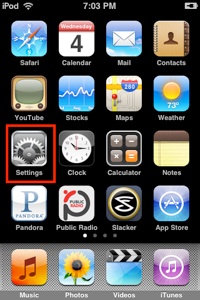
What do I do if I get memory Warning?
There is an entire page devoted to memory issues located here.
How Accurate is the Time Base?
I have been investigating the time base accuracy and it is probably good to about 10-12%. Typically at the 100Hz sample rate it runs slow by about 10Hz.
If something happens in the background on your device it there could be a couple of points which have abnormally long sample times (I have seen as high as 0.05sec at 100Hz sampling for one point in the series).
I am working on a reliable method to calibrate the time base and I hope to include it in a future release.
NOTE: With the Release of iOS 5 the app senses a timebase error more frequently than in iOS 4. Sometimes this error will occur at sampling rates as low as 50 Hz. This produces a timebase error warning. Manually terminating background apps or restarting will allow taking data at higher sampling rate. In addition, turning off live display in settings can also help.
The Timebase seems wrong
I have tested Vibration on both a first generation iPod Touch and an iPhone 3Gs. and I have noticed periodically at times the data acquisition on the iPod going very slowly. A 100Hz acquisition of 128 samples which should take 1.28 seconds taking over 3 seconds. After a lot of debugging I determined there was some Apple task running in the background which was grabbing a lot of CPU cycles. So, for any of you that suspect that the timebase is running slow, turn your device off and back on and the problem should resolve itself, at least for a little while until the offending processes relaunch.
Diffraction Limited Design LLC
Southington, CT USA • 06489
Phone: (860) 276-0450